Intrusive notifications are known to be very annoying. But nothing is more annoying than a notification out of memory. You have deleted videos and photos from gallery, you have deleted useless apps, but you realize that one app is taking up most of your mobile storage space: The WhatsApp. There is no talk of removing it, so how to make room without giving away messages with friends and relatives? Let’s find out how Free WhatsApp Memory In a few simple steps.
Make a backup
First of all, you should back up your files. What really matters when it comes to WhatsApp, in general, is not the chats but Media being sent. When these images and videos are forwarded from chat to chat, the app always creates a new file which adds to the final weight of the app. Therefore, before proceeding with the next steps, you should make a backup of what you do not want to lose.
We recommend using cloud storage. great provider pCloud, which offers three lifetime plans of 500GB, 2TB and 10TB at fairly low prices. Among its advantages we find automatic synchronization Files uploaded on all devices (so even if you delete them from the gallery or from WhatsApp, you can always find them in your cloud) and share links, ideal if you want to send an image without affecting the app.
How to Free Up WhatsApp Storage (Android)
After you perform the backup, you can free up storage space by deleting items that are larger or redirected multiple times. If you choose to delete an item, it will be deleted from your WhatsApp media, but may still be saved on your device. So if you have multiple copies of a file, you’ll need to Delete them all to free up space.
- On the Chat tab, click on the three dots in the top right and then on Settings
- Click on “Space and Data” and then on “Manage Space”
- Then tap “Forward multiple times” – “More than 5MB” or select a specific chat
- Now you can choose whether you want to delete all items by tapping Select all or single items, tap and hold on the item you want to delete (you can select other items to delete several at the same time)
- press “Delete”; Select “Delete Copies” to delete duplicates as well.
You can also delete files using the search function: just click “Search” and then click on photos, videos or documents. Touch the item you want to delete, then touch the three dots “More” and “Delete”.
How to Free Up WhatsApp Storage (iPhone)
The procedure is almost identical to the procedure for Android devices.
- Go to WhatsApp settings
- Click on “Space and Data”, then on “Manage Space”
Tap ‘More than 5MB’ or ‘Forwarded multiple times’ or select a specific chat - At this point, you can choose whether you want to select all the items with Select All and delete them at once, or whether you want to delete them individually
- If you select duplicate items, click on “Delete item and any copies”
Also in this case it is possible to delete by searching. On the Chats tab, swipe down to display the search bar, then tap Photos, Videos, or Documents. Click on the item you want to delete and select “Delete for me”.
Why delete space on WhatsApp?
The reason is simple: if the phone storage space is too low, the functions WhatsApp may not work properly and you risk not being able to access your messages and chats until you solve the problem. Our advice is to always save all your files in one file Cloud space like pCloudSo you no longer have to fear the whole memory of your smartphone and at the same time you can store all your memories in a safe and always accessible place.
This article contains affiliate links: Purchases or orders placed through these links will allow our site to earn a commission.

“Infuriatingly humble alcohol fanatic. Unapologetic beer practitioner. Analyst.”

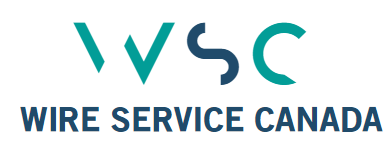






Leave a Reply